Table of Contents
I. Overview
What is CogenS (Cogeneration Software Tool)? Why CogenS?
CogenS™ is a Cogeneration or Combined Heat and Power Microgrid (CHP-MG) Technoeconomic Modeling Software designed to uniquely evaluate and size new or retrofit, small to Mid-sized Residential, Commercial and Industrial Grid Connected CHP-MG Projects by comparing them to the conventional energy resource systems that are otherwise used.
CogenS’ ease of use and user friendliness makes it a perfect design tool for both Sales and Operations Engineers from presales to preliminary design phases of CHP-MG Projects.
CogenS does that through a novel step by step modeling approach designed to eliminate accumulated errors encountered in the conventional all at once modeling tools. The user has to fill the input and calculate the model of one tab of the design process first before they can move to the next tab. Each tab calculations are dependent on the previous section. This approach gives the user the ability to fix any errors at the system level and move clean to the next section/subsection.
CogenS uses plenty of built-in default input values and freely available API services published by Standards Organizations such as ASHRAE, PNNL and NREL. This feature tremendously shortens the project evaluation time, without risking the needed accuracy of long-term investment projects.
CogenS is designed in a very user-friendly format with 4 types of input only; Text, Numeric, Multiple Choice and Excel Table Import. Layered drill down menu bar is not used for design simplicity. There are plenty of hover ToolTip hints and info/reminder messages implemented in CogenS for the user to benefit from without having to read or watch “How To” tutorials.
Some of CogenS signature features are:
Comparison based modelling; Conventional VS Cogeneration Energy systems.
Step-wise system by system modelling.
Both Metric (SI) and Imperial (IP) units can be used with the ability to covert between both in the same project,
Account for leap years in all modelling calculations.
Importing the building energy profiles in their raw format without having to do any operations to normalize it.
Analyzing the CHP-MG performance at low, mean and high demands across all energy profiles, giving the project developer the ability to do a scenario analysis in their financial model.
Quick Tour
In order to start any evaluation project in CogenS, the Project Info page have to be fully filled out with no errors. The Project Info page contains general information about the Project, such as project Name, Location and Weather Data.
Once the Project Info page is done, the user will need to fill out 2 main section tabs to get to the evaluation results:
Conventional Energy Resources Systems Modeling.
Energy Profiles
Cooling System
Heating System
Energy Cost
Cogeneration Microgrid Energy Resources Systems Modeling.
Cooling system
Heating system
Energy Profiles
Energy Cost
Microgrid Sizing
Distributed Energy Resources:
Combined Heat and Power (CHP)
Photo-Voltaic (PV)
Energy Storage Systems
Thermal energy Storage
Battery energy Storage
Finance
Each main section tab is divided into subsection tabs as listed above. Each Subsection is divided into 3 Tabs; Input, Tables and Plots.
Subsections are for modeling each energy system in the project (Electric, Cooling and Heating) with its finances and environmental impacts based on the Conventional and Cogeneration designs. Each energy system is modelled through entering technical, environmental, and financial specification data for the Central Equipment Input Tab and calculating the model monthly and annual results in the Tables Tab using the ![]() button, then plotting the Model results in the Plots Tab. The user is given the option to plot the output variables in various units of interest.
button, then plotting the Model results in the Plots Tab. The user is given the option to plot the output variables in various units of interest.
For example, for the Heating System, the user has to enter at least the main sizing specs for the Boilers and the rest of the input values for technical, financial and emissions parameters are automatically populated. Enabled Input is what is required from the user and disabled input is what is populated by CogenS. If the user chooses to override default values, they can simply check the box next to the target input field and enter it.
Once the 2 main sections, Conventional and Cogeneration, are complete, the user is able to view and export detailed evaluation modeling results in the Results Section. The Results section is divided into the Summary, Tables and Plots Subsections.
The Summary provides high level KPIs about the project energy, financial and emissions performance as compared to a conventional energy system. The Tables and Plots provide detailed time series visualization for a large number of the project output variables to be used by the user for further project investigation.
The user has the ability to export:
Any table and save it into an excel file, using the following steps:
Right click on the table.
Click the “Export Table” button from the context menu displayed.
Save the excel file table with the desired file name using the dialog box displayed.
Any plot and save it into a pdf, image or Vector Graphic file, using the following steps:
Hover over the top right corner of the plot area.
A push button tool bar will appear
Hover over the share icon.
A drop-down push button list will appear.
Choose the image sharing option of preference.
Save as PDF, JPEG, PNG, or TIFF file.
Copy to clipboard as image.
Copy to clipboard as a Vector Graphic.
For Plot viewing controls, the user can Hover over the top right corner of the plot area until a push button tool bar appears, then choose from the following options:
Button Icon | Description |
| Display menu of export options. |
| Toggle data brushing mode. |
| Toggle pan mode. |
| Toggle zoom-in mode. |
| Toggle zoom-out mode. |
| Restore original view of axes or tiled chart layout. |
System and Installation Requirements
Operating Systems
Windows 10 (version 1909 or higher)
Windows 7 Service Pack 1
Processors
Minimum: Any Intel or AMD x86-64 processor
Recommended: Any Intel or AMD x86-64 processor with four logical cores and AVX2 instruction set support
Disk
Minimum: 3 GB of disk space
Recommended: An SSD is recommended
RAM
Minimum: 16 GB
Recommended: 32+ GB
Graphics
No specific graphics card is required.
Hardware accelerated graphics card supporting OpenGL 3.3 with 1GB GPU memory is recommended.
MATLAB Runtime
MATLAB 2023a Runtime for windows 64-bit installation is required, visit Mathworks.com to download and install.
III. Project info
Overview
The Project info Input page is the default view when either starting CogenS or opening a new project. It contains Input data that the modeling calculations for the entire Project is dependent on. Entering all input data for this page is a requirement for the Project to be evaluated. Once all input for Project Info is entered and pressing the OK button, all input field for this panel will be disabled unless they user overrides them by pressing the override button or starts a new project. CogenS is intentionally designed this way to eliminate error messages arising from the user going back and changing this input.
Project Name
A Unique Name identified by the user for the Project being evaluated.
Project Address
This is used to identify the latitude and longitude of the Project location to be used in various API calls during the design process.
The Address format should be in the same format as in the default new project view:
1234 Main Street, City/Town, Province/State 01234 Country
Once the user enters a value for the address, a panel will appear requesting a key value for the API call. The API service used for location is freely provided by Mapquest.com. The user must register at that website in order to be given the key to be entered in this panel.
Project Start Year
The year when the CHP-MG will start operating. This year value defines the number of time steps for every year depending on whether it’s a leap year and is also used as year 1 in the financial model.
Building Type
The user chooses the sector for the building. This is used later when requesting Reference Load Profiles and Electricity Utility rates API calls from NREL and OpenEI.
Project Life in Years
The Project life is how many years the Cogeneration Microgrid will be operating until retired. This value is used in every modeling calculation step for all the main variables.
Microgrid Components
This drop-down menu changes the number of subsection tabs based on the components chosen. CHP-MG is the main component of the Microgrid and has to be completed. All other components are complementary to evaluating the possibilities of a more complex CHP-MG Microgrid System. Solar PV is also always there and can be ignored if not needed for evaluation. Energy Storage encompasses both Thermal Energy Storage and Battery Energy Storage Systems.
Modelling and Analysis Time Interval
This drop-down menu defines the time series energy modeling and analysis granularity for the entire project. Any time series variable input whether through a table or through an API service has to be in the same granularity chosen in the input field.
Project Units
This drop-down menu defines the project default units for the entire project with the ability to covert between both while working on the project. The user can choose between IP and SI units.
Building Weather File
The location weather data is a crucial input for every modelling step. CogenS only requires the Outdoor Air-Dry Bulb and Dew Point Temperature Profiles. CogenS calculates the Wet Bulb Temperature profile given a constant 1.0134 bar standard atmospheric pressure, and the dewpoint, and dry bulb temperature profiles entered by the user. CogenS uses the psychrometric formula from the American Meteorological Society glossary.
For temperatures in degrees Celsius, this formula is
e = es (Tw) – 6.6 * 10-4(1 + 0.00115Tw)p(T – Tw)
where T and Tw are the dry-bulb and wet-bulb temperatures, respectively; e is the vapor pressure; esTw is the saturation vapor pressure at the wet-bulb temperature; and p is pressure. For temperatures below freezing, with the wet bulb covered with ice, 6.60 × 10-4 is replaced by, approximately, 5.82 X 10-4.
There are 2 options for the user to input the weather profiles for the project.
The first is the easier way, which is by clicking the Fetch button to make an API service call to NREL using the Physical Solar Model (PSM) v3. The user must sign up for the NREL API key at https://developer.nrel.gov/signup/ to use this service. In order to start the API call using in CogenS, the Fetch button will direct the user to another panel where they enter their API account information, press OK, then wait until the response is successful.
The second is manually importing the weather file after downloading it from the resource of their choice. CogenS provides the user with a freely available repository of Typical Meteorological Year Weather data by clicking the Download button. When importing manually, the user must choose the units they are importing the temperatures in (⁰C or ⁰F) and choose the time interval between observations before importing the excel file. CogenS will automatically distribute the values over the lifetime length of the project. The most accurate way of modelling the project is by inputting weather data in the same time interval granularity as the project time interval.
IV. Conventional
Overview
 The Conventional section is where the user is able to Model the building energy consumption and cost of the conventional energy system. CogenS defines the Conventional energy systems as:
The Conventional section is where the user is able to Model the building energy consumption and cost of the conventional energy system. CogenS defines the Conventional energy systems as:
Electricity fully consumed from the Utility Grid.
Space and Process Heating served through Hot Water or Steam Boilers.
Domestic Hot Water is served through Hot Water Heaters.
Space and Process Cooling served through Air- or Water-Cooled Chillers.
If the Mechanical design is based on a Hydronic Heating and Cooling System, it makes great sense for the Building Owner/Designer to consider a substitute CHP-MG system. Hence, CogenS models this central equipment for the purpose of evaluating the impact of:
Replacing all or part of the Utility Grid electric energy with CHP and PV.
Substituting part or all of the Boiler Heating energy with CHP.
Replacing Electric Chillers Cooling energy with Absorption ones.
This concept reflects how CogenS models and calculates the whole Building Electricity, Gas and Oil energy consumption for both the Conventional and CHP-MG systems and the feasibility of making this design switch.
If the user chooses a CHP+PV+ES system, CogenS skips the Cooling Equipment modelling and the user will not see the Cooling Subsection in both Conventional and Cogeneration Tabs. If the user chooses the Combined Cooling, Heating and Power (CCHP) + PV+ES, CogenS will show the Cooling subsection and the Cooling energy can be considered in the modelling process.
Energy Profiles
Overview
![]() The Energy Profiles Subsection Tab is where the user estimates and analyses the Electric (Elec), Gas or Liquified Gas (LG), Oil, Cooling (Cool), Heating (Heat) and Domestic Hot Water (DHW) energy profiles.
The Energy Profiles Subsection Tab is where the user estimates and analyses the Electric (Elec), Gas or Liquified Gas (LG), Oil, Cooling (Cool), Heating (Heat) and Domestic Hot Water (DHW) energy profiles.
Elec, Gas or LG and Oil are the total fuel consumption energy consumption profiles by all equipment in the building.
Cool, Heat, and DHW are either the fuel consumption or the Load served energy profiles by the Cool, Heat, and DHW building equipment.
To evaluate any Project in CogenS the user needs to input, at least, the Elec and Heat energy profiles.
Import Profiles
This push button opens a dialog box for the user to import an excel file with the energy profiles for the project. Using this button will depend on the Energy Profiles Estimation Method that the user selects (see Estimation Method).
The energy profiles excel file has to be formatted the following way with the exact profile type order, regardless of the number profile types the user is importing:

In the above example, all 6 profiles have values. However, the Oil column has zero values. Since the entire column has zero values, then CogenS will NOT consider the total Oil energy consumption profile of the building equipment.
In the same manner, the user can fill other energy profile type columns, not needed in the evaluation process, with zero values.
The following example shows the bare minimum profiles needed for evaluating a project in CogenS:

If the user is importing load profiles for a specific trended data point in a certain year, the user has to make sure the number of rows in the table to match exactly the number of time intervals in that year. For example, 2020 is a leap year, i.e., the year 2020 has 8784 hours (60 minutes intervals). If the user is importing 60 minutes interval profiles for year 2020, then there has to be 8785 rows in the table imported (+1 row for the titles).
Imported Profiles Units
One of the differentiating features of CogenS is giving the user the ability to import the energy profiles in their raw format without having to do any operations to normalize it.
After the user imports the profiles, they have the ability to select from a list of available common energy units in IP and SI formats, what the specific profile values are in.
CogenS then does the unit conversion calculation when the user has finished the Energy Profiles Input Panel and pressed the Calculate button in the Initial Annual Indicators Panel.
Heating Value

This where the user can change the default Heating Values for the fuel being consumed by the building equipment. This value is later used in unit conversions and system energy modeling calculations.
For example, if the Gas profile used is in the gas phase (e.g., Natural Gas or Hydrogen), the user needs to input the Heating Value of the Gas delivered on site in any of the units in the drop-down list to the right of the numeric input field.
Density

This where the user can change the default Densities for the liquid fuel being consumed by the building equipment. This value is later used in unit conversions and system energy modeling calculations.
For example, for the Oil profile, the user needs to input the Density of the Oil delivered on site in any of the units in the drop-down list to the right of the numeric input field.
Estimation Method

There are 4 different methods by which the user can estimate their energy profiles depending on the data available and the phase in which the project is at.
Method 1: is where the user can directly use an available energy profile from a previous year or two. If using this method, the user has to:
Import the energy profiles with the same time interval chosen in the Project Info opening page.
Enter the exact year data being imported was trended at the Modelling Reference Year numeric input field.
Method 2: this is a signature, one-of-a-kind, CogenS way of analyzing a CHP-MG performance during low, mean and high demand across all energy profiles. It requires access to at least 2 complete years of trended building energy data for each energy profile used in the project. CogenS calculates the mean, minimum and maximum values for each time step at every year of each energy profile and creates 3 (mean, min and max) profiles at every modelling step. CogenS calculates the model of all 3 profiles per energy type at each step. This is a very helpful method if the user is considering a scenario analysis in their financial model.
 NOTE: The maximum number of rows in the Energy profile excel file that the user can import in CogenS is 350,688, which equates to 10 years of 15 minutes trended data.
NOTE: The maximum number of rows in the Energy profile excel file that the user can import in CogenS is 350,688, which equates to 10 years of 15 minutes trended data.
Method 3: is a business-as-usual reference profile estimation strategy. Here the user inputs reference profiles and scales them based on the estimated or known peak demand for each energy type (See Reference Profiles). The user can either:
Import the reference profiles, for at least Elec and Heat, using the Profiles Import button.
Or use the REopt Lite NREL free API service for Elec, Heat and/or Cool reference hourly profiles using the
 button, after selecting the appropriate commercial building type from the drop-down list (See Reference Profiles).
button, after selecting the appropriate commercial building type from the drop-down list (See Reference Profiles).
Once the Reference Profile is successfully inputted, the user can enter the known peak demand values for each profile type in the Initial Indicators Panel under “Enter Peak Loads”. The user can input the peak demand values in any of the prelisted units to the right of the numeric fields.
Method 4: is similar to method 3 where the user has to input a reference profile using the same options, but instead of scaling every time step energy value by the same factor, CogenS scales the sum of each month’s profile values separately to equal a known or actual monthly energy consumption available for the building (See Import Monthly Consumption).
Reference Profiles
These input field will be enabled only when estimation methods, 3&4 are used. As described in Estimation Method the user can use reference profiles to estimate the energy profiles for the building. Here’s where the user can either use the REopt Lite NREL API (Learn more here), or download freely available reference profiles, from OpenEI.com and energy.acm.org.
The API service is only available for commercial buildings, so if the user didn’t choose a commercial building type at the Project Info page, this service won’t be show up.
The reference buildings available are based on the department of energy research made on 16 building types that represent approximately 70% of the commercial buildings in the U.S. To read more about this topic, visit energy.gov.
![]() NOTE: The REopt API only provides the Elec, Cool and Heat reference profiles.
NOTE: The REopt API only provides the Elec, Cool and Heat reference profiles.
Modelling Reference Year
This is where the user enters the:
year in which the actual load profiles data were trended in Method 1
or the range of years the actual load profiles data were trended in Method 2
or the year in which the reference load profiles data were trended in Methods 3&4
For example, if the user is importing trended data in 20 minutes intervals between 2018 and 2020 (3 years) for method 2, the user must enter these years as shown below.
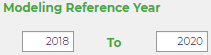
Import Monthly Consumption
This button will be enabled when method 4 is selected. It should be used only to import the actual monthly energy consumption for building for each energy type being studied.
Another differentiating feature of CogenS is giving the user the ability to import the monthly consumption in the units the user chooses from a preset list (see list below). If the user’s monthly energy data are in any of the following units, the user can easily type that unit at the end cell of the row using the exact same case sensitive text below (no spaces):
MWh
GJ
MMBTU
Therms(US)
Therms(EU)
bbl(Oil)
Gallons(Oil)
Liters(Oil)
ccf(G)
m3(G)
Gallons(LG)
Liters(LG)
Profile Orientation
This is where the user defines whether the Cool, Heat and DHW profiles inputted are for the load served or the fuel consumed by the equipment (input to equipment). If using the REopt NREL API, this will be automatically selected for the user for the Heat and Cool Profiles and the radio buttons will be disabled.
Initial Indicators
In this panel the user calculates the peak, minimum and average demands with time stamps and the load factor for each energy profile type after clicking the Calculate button. These initial indicators provide the user with a quick peak into the project size and help with equipment sizing and selection. The user can view these values in different units by selecting from the drop-down list to the right of each numeric output. CogenS repopulates the converted value after the selection.
Grid Electricity Emissions
This is where the user can input the Grid emissions factor either using the REopt Lite NREL API service using the Fetch button or entering it manually. It is recommended that the user uses the API call since it provides an accurate hourly emissions factor instead of the same factor applied to the entire Elec profile.
If the API is called, the annual average value of the profile will be displayed in the numeric field.
The Import button can be used, if the user wishes to enter a variable yearly average CO2e emissions factor for each year during the life of the project, instead of used the same factors of the entire project life. Factors imported must be in the same unit selected in the drop down list.
Grid Outages
This is where the user can input the Grid outages parameters that will be used in both the Conventional and Cogeneration systems models.
The user must start with entering either:
a typical number of outages and average duration for Project location.
or a known number of outages and duration for a specific.
Then click the Randomly generate button to generate a outages Date/Time and Duration. The user can edit the Date/Time and Duration table, if they have known values for the outages’ parameters.
The Backup Generator Efficiency value is used in the Conventional Energy Cost and emissions model to evaluate the Backup Generator fuel oil cost and emissions during outages.
The Other Outages costs in $/hour, is an optional input if the additional outages financial impacts other than Backup generation.
Tables
After the user finishes all input for the Energy Profiles, the user must press the ![]() button in the Tables Tab to calculate the monthly/annual energy consumption or load based on the Profile Orientation entered.
button in the Tables Tab to calculate the monthly/annual energy consumption or load based on the Profile Orientation entered.
The user then has the ability to view those monthly/annual values in different energy units as listed below.
If the energy profiles where no data points (or zeros) were entered, CogenS will still show the rows for them with zeros next in the monthly/annual cells.
Plots
After the user has calculated the model, they can go to the Plots Tab to plot:
Hourly or sub hourly energy results.
The load duration curves.
The Weather conditions.
![]() NOTE:
NOTE:
If the user is using the min/mean/max modeling method, the maximum and minimum energy plots are represented in the grey shades shown in the legend.
Mains Water Temperature is calculated for the Hot Water Heaters energy model calculations based on (U.S. Department of Energy, 2021) section 19.4.1 Water Mains Temperatures.
Cooling
Overview
![]() The Cooling Subsection Tab is where the user models the fuel consumption, or load served energy profile by the cooling equipment depending on the user input in the Energy Profile Subsection Tab.
The Cooling Subsection Tab is where the user models the fuel consumption, or load served energy profile by the cooling equipment depending on the user input in the Energy Profile Subsection Tab.
The user has the ability to model various types of multi-unit, air- and water-cooled chillers with cooling towers. The CogenS Chiller and Cooling Tower model concepts and default values are derived from:
ANSI/ASHRAE/IES Standard 90.1-2016 Performance Rating Method Reference Manual.
Non-residential alternative calculation method reference manual for the 2019 building energy efficiency standards, Title 24, part 6, and associated administrative regulations in part 1.
2019 ASHRAE Handbook – Heating, Ventilating, and Air-Conditioning APPLICATIONS.
EnergyPlus software Engineering Reference Manual.
The following operations are done on the building fuel consumption profiles:
If electric chillers are used, their electric energy consumption profile is subtracted from the building electric load profile.
If gas absorption chillers are used, their gas energy consumption profile is subtracted from the building gas energy profile (or added to the heating system gas consumption, if building gas wasn’t imported).
If cooling towers are used, their electric energy consumption profile is subtracted from the building electric load profile.
Learn more at Modelling Concepts.
![]() NOTE: when entering the cooling fuel consumption energy profile, only air-cooled chillers can be modelled.
NOTE: when entering the cooling fuel consumption energy profile, only air-cooled chillers can be modelled.
Heating
Overview
![]() The Heating Subsection Tab is where the user models the fuel consumption, or load served energy profile by the heating equipment depending on the user input in the Energy Profile Subsection Tab for the Heating and DHW profiles.
The Heating Subsection Tab is where the user models the fuel consumption, or load served energy profile by the heating equipment depending on the user input in the Energy Profile Subsection Tab for the Heating and DHW profiles.
The user has the ability to model various types of multi-unit boiler and Hot Water Heater equipment. The CogenS Boiler and Hot Water Heater model concepts and default values are derived from:
ANSI/ASHRAE/IES Standard 90.1-2019 Performance Rating Method Reference Manual.
2019 ASHRAE Handbook – Heating, Ventilating, and Air-Conditioning APPLICATIONS.
EnergyPlus software Engineering Reference Manual.
Heating load might include the DHW load or not. If the user inputs a DHW profile separately in the Energy Profiles Tab in Conventional, CogenS assumes that the DHW load is not included in the heating profile inputted. CogenS then calculates each equipment model separately, then adds both the building heating load served and DHW Heat Exchangers heating input load as the total Cogeneration heating load in the Energy Profiles Tab in Cogeneration, If DHW profile is not inputted, CogenS will show zeros for DHW modeling calculations in the Tables and Plots Tabs. The user does not need to enter any input data for the Hot Water Heaters in this case.
The following operations are done on the building fuel consumption profiles:
If electric boilers or hot water heaters are used, their electric energy consumption profile is subtracted from the building electric load profile.
Similarly, if gas or oil boilers or hot water heaters are used, their energy consumption profile is subtracted from the building gas or oil energy profile (or added to the cooling system gas consumption, if building gas or oil wasn’t imported).
Learn more at Modelling Concepts.
Energy Cost
Overview
![]() The Energy Cost Subsection Tab is where the user models the cost of fuel consumption based on the fuel provider’s tariff for the Conventional Energy System equipment previously modelled in the Conventional Tab. CogenS give the user the ability to model:
The Energy Cost Subsection Tab is where the user models the cost of fuel consumption based on the fuel provider’s tariff for the Conventional Energy System equipment previously modelled in the Conventional Tab. CogenS give the user the ability to model:
Sub-hourly, Daily and Monthly Electricity, Gas and Oil costs,
Complex Electricity tariffs with unlimited charge rates, periods and tiers,
Complex Gas tariffs with unlimited charge rates and periods,
And Oil Charges.
The user may use:
The OpenEI API call button to get and apply the Tariffs available from different Utility providers in the Project Location.
The NREL API call button to get and automatically populate the blended electricity charge rate for the project location.
The RateAcuity API call button to get the most current complex utility rates for the location selected in Project Info. The user must purchase a subscription to use this service.
CogenS also give the user the opportunity to model the Conventional energy system and CHP-MG system with the same OR different tariff rates (See Cogeneration Energy Cost Section).
For the cost of Gas energy Consumed by the conventional energy system equipment, CogenS provides a tiered period rates input structure similar to that of electricity energy tariffs. Whenever Gas is the selected Fuel Type of an Equipment, CogenS calculates the Gas energy costs associated with the total consumption of the conventional energy system. CogenS assumes one type of Gas energy consumed by the building with the same Heating Value and Density as selected in the Energy Profiles Input Tab.
Electricity Charges
Blended Rates
This is where the user can call for the NREL API, using the ![]() button, to get the annual average utility rates ($/kWh) for the Building Type (residential, commercial or industrial) selected in Project Info. When the button is pushed, a dialog box appears with the API successful call results for the Utility company Name, ID, and Rates for each building type. The appropriate rate is then automatically applied to the Rates for Charges table.
button, to get the annual average utility rates ($/kWh) for the Building Type (residential, commercial or industrial) selected in Project Info. When the button is pushed, a dialog box appears with the API successful call results for the Utility company Name, ID, and Rates for each building type. The appropriate rate is then automatically applied to the Rates for Charges table.
In order for this API to work, CogenS considers that the user has already entered their NREL API account info at the Project Info Panel (see Building Weather File).
Complex Rates
OpenEI API (FREE)
This is where the user can call for the OpenEI API, using the ![]() button, to get the complex utility rates for the Building Type (residential, commercial or industrial) selected in Project Info. When the button is pushed, the user is prompted to enter their OpenEI account key. The user must sign up for the OpenEI API key at https://openei.org/services/api/signup/ to use this service.
button, to get the complex utility rates for the Building Type (residential, commercial or industrial) selected in Project Info. When the button is pushed, the user is prompted to enter their OpenEI account key. The user must sign up for the OpenEI API key at https://openei.org/services/api/signup/ to use this service.
Once the user clicks Ok, a new window appears with a drop-down list of available Utilities in the project location, and a table list all tariffs available for the selected Utility.
To apply a tariff and populate its values into CogenS input fields, select a cell from the “Name” column in the table. To make sure the tariff was applied correctly by CogenS, go to the “uri” column at the end of the table and copy (Ctrl+C) the tariffs web link cell and open it in a new webpage.
TIP: To make sure the tariff was applied correctly by CogenS, go to the “uri” column at the end of the table and copy (Ctrl+C) the tariffs web link cell and open it in a new webpage, for an easy representation of the complex tariff data.
RateAcuityTM (Paid subscription)
This is where the user can call for the RateAcuity API, using the button, to get the most current complex utility rates for the location selected in Project Info. When the button is pushed, a new window opens and the user is prompted to enter their RateAcuity subscription account username and password. The user must purchase a subscription from to use this service.
Once the user enters their account info and calls for the , the drop-down list shows the available Utilities in the project location, and a table list all of the tariffs available for the selected Utility is populated.
To apply a tariff and populate its values into CogenS input fields, select a cell from the “ScheduleID” column in the table. First, the user will be prompted to save an excel file that details all the tariff components, then they might be prompted to apply the appropriate additional charges based on location. Once the user selects the appropriate location cell from the “Location” column. If the user chooses not to apply additional charges, they can simply click the button.
TIP: To make sure the tariff was applied correctly by CogenS, open the excel file saved from the API call and compare the values listed in the excel (after some hand calculations) to that applied by CogenS.
Gas energy Charges
Complex Rates
RateAcuityTM (Paid subscription)
This is where the user can call for the RateAcuity API, using the button, to get the most current complex utility rates for the location selected in Project Info. When the button is pushed, a new window opens and the user is prompted to enter their RateAcuity subscription account username and password. The user must purchase a subscription from to use this service.
Once the user enters their account info and calls for the , the drop-down list shows the available Utilities in the project location, and a table list all of the tariffs available for the selected Utility is populated.
To apply a tariff and populate its values into CogenS input fields, select a cell from the “SchedulePKID” column in the table. First, the user will be prompted to save an excel file that details all the tariff components, then they might be prompted to apply the appropriate additional charges based on location. Once the user selects the appropriate location cell from the “Location” column. If the user chooses not to apply additional charges, they can simply click the button.
TIP: To make sure the tariff was applied correctly by CogenS, open the excel file saved from the API call and compare the values listed in the excel (after some hand calculations) to that applied by CogenS.
V. Cogeneration
Overview
 In the Conventional section, the user calculates the building energy profiles (Electric, cooling and heating), and the Conventional equipment energy consumptions, then CogenS makes the necessary operations on the total building fuel energy consumption profiles (Electric, Gas and Oil) for comparison purposes with the CHP-MG. The Cogeneration section is where the user starts to build the energy, financial and emissions model for the CHP-MG.
In the Conventional section, the user calculates the building energy profiles (Electric, cooling and heating), and the Conventional equipment energy consumptions, then CogenS makes the necessary operations on the total building fuel energy consumption profiles (Electric, Gas and Oil) for comparison purposes with the CHP-MG. The Cogeneration section is where the user starts to build the energy, financial and emissions model for the CHP-MG.
CogenS defines the Cogeneration energy systems as depicted in the diagram below.
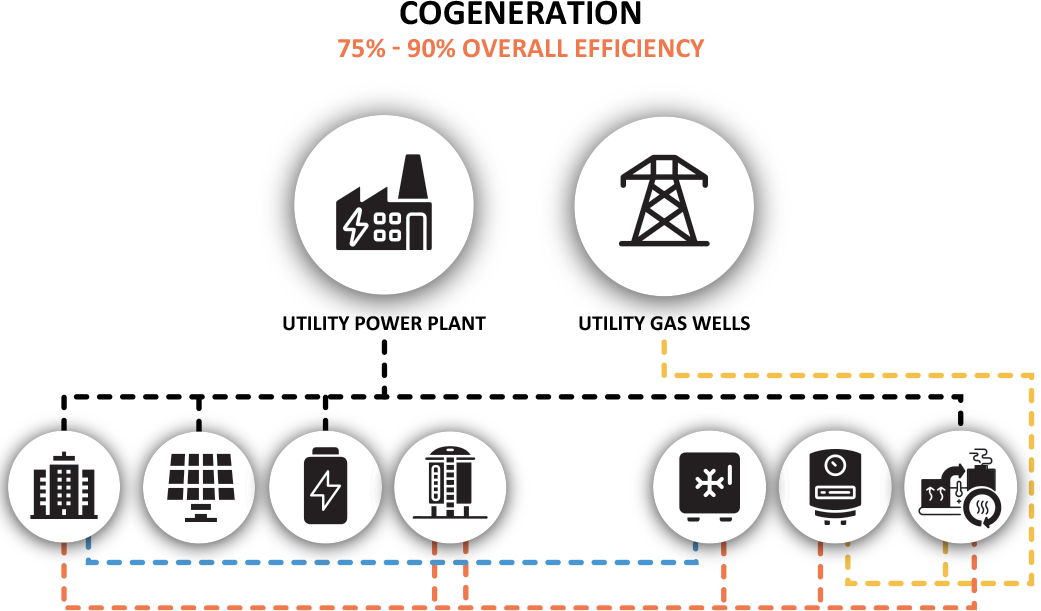
The user may choose to not include the Cooling System in their project, from the Project Info page. They may also choose to not include the Energy Storage and PV systems, by entering zero values for the sizing input.
If the user chooses a CHP+PV system, CogenS skips the Cooling Equipment modelling and the user will not see the Cooling Subsection in both Conventional and Cogeneration Tabs. If the user chooses the Combined Cooling, Heating and Power (CCHP) option, CogenS will show the Cooling subsection and the cooling energy can be considered in the modelling process.
The CHP-MG electric load becomes the building electric load imported for the building minus all the electric energy consumption profiles calculated for the cooling and heating equipment modelled at the Conventional subsections.
This load will be referred to as the new building electric load in the following sections. Since the purpose of a CHP-MG is to fully make use of the byproduct thermal energy from CHP, converting part or all of electric chillers into indirect absorption chillers becomes very beneficial, especially if the space heating demand during warm/hot weather seasons is very low and electricity demand is high. This can be modelled in the Cogeneration cooling subsection.
Similarly, the building domestic hot water load can be added as a heating load to the CHP-MG by using Hot Water heat exchangers instead of Hot Water Heaters. This can be modelled in the Cogeneration heating subsection.
Cooling
Overview
![]() The Cooling Subsection Tab is where the user models the fuel consumption profile by the absorption and electric chillers system.
The Cooling Subsection Tab is where the user models the fuel consumption profile by the absorption and electric chillers system.
The user has the ability to model various types of multi-unit, air- and water-cooled chillers with cooling towers. The CogenS Chiller and Cooling Tower model concepts and default values are derived from:
ANSI/ASHRAE/IES Standard 90.1-2019 Performance Rating Method Reference Manual.
2019 ASHRAE Handbook – Heating, Ventilating, and Air-Conditioning APPLICATIONS.
EnergyPlus software Engineering Reference Manual.
The Cooling load for the building calculated at the Conventional tab is used as the load for the new system of electric and absorption chillers.
At the top of the Cogeneration Cooling Tab the user has the option of enabling cooling load distribution between Absorption and Electric Chillers using the checkbox shown below.
There are 3 different methods for the user to choose from the drop-down list to calculate the cooling
load distribution:
1. REopt: Uses NREL’s REopt API to run an optimization model for the CHP-MG. To use this Method, the user must enter (or check) specific input fields in different tabs, before they can hit the button (see Microgrid Sizing Section or read more about REopt API here)
2. Energy: Uses CogenS energy method of calculating the cooling load distribution by solving an equation that attempts to make the thermal load higher than the electric load at time steps when the electric load is higher than half the thermal load, in order to maximize the utilization of the CHP thermal production without adding unnecessary thermal load. The following equation describes the concept of this method:
3. Custom: a user-defined table of time series cooling load factors (in a column) that are multiplied by Cooling Load to be served by the Electric chiller. The user has to a time series of factors equal in length to the Cooling Load Profile to be multiplied by each load value. Example Factor 1-year 15-minutes interval time series excel file:
After the chillers consumption is calculated, the calculated hot water, or steam consumption from the absorption chiller system model is then added to the Heating load calculated at Conventional to be the new CHP-MG heating load, and the electricity consumption from the electric chiller is then added to the Electric Load Calculated in Conventional after subtracting the conventional systems electricity consumption from the original Building Load. These loads will be referred to as the new building heating and electricity loads in the following sections.
The user can calculate the new energy profiles for the CHP-MG at Cogeneration Energy Profiles Subsection.
Heating
Overview
![]() The Heating Subsection Tab is where the user models the heating energy input profile for the DHW Heat Exchangers and enters the auxiliary boiler equipment modelling input to be used in the Energy Resources or Energy Storage subsection tabs.
The Heating Subsection Tab is where the user models the heating energy input profile for the DHW Heat Exchangers and enters the auxiliary boiler equipment modelling input to be used in the Energy Resources or Energy Storage subsection tabs.
Energy Profiles
Overview
![]() The Energy Profiles Subsection Tab is where the user views and analyses the new building Electric and Heating energy profiles.
The Energy Profiles Subsection Tab is where the user views and analyses the new building Electric and Heating energy profiles.
Similar to the Conventional Energy Profiles subsection, the user is able to calculate the Initial Indicators and plot the new building load profiles and load duration curves.
Energy Cost
Overview
![]() The Energy Cost Subsection Tab is where the user enters the cost of fuel consumption input data for the CHP-MG based on the fuel provider’s tariff assignment.
The Energy Cost Subsection Tab is where the user enters the cost of fuel consumption input data for the CHP-MG based on the fuel provider’s tariff assignment.
Filling this subsection is exactly the same as filling the Conventional Energy Cost subsection tab. The only difference is the Electricity Metering and Billing type input field, which establishes the utility compensation for grid-connected microgrids excess generation.
The user may enter new input for this page, or copy the tariff input data from the Conventional Energy Cost subsection tab using the “copy” button at the top of the page. The user then can choose the appropriate excess generation compensation method from the list in Electricity Metering and Billing.
Electricity Metering and Billing
Metering Type
This is where the user selects the metering and billing type used for the project. The metering and billing type determines how CogenS calculates the hourly/sub-hourly, monthly and annual energy charges and monthly bills taking into account excess generation compensation.

Net energy metering
“Net energy metering, often referred to as net metering, allows a DG system owner who is generating more electricity than they are consuming to export that excess energy to the utility grid, receiving a credit in kilowatt-hours. The credit can be applied to offset consumption of electricity within the current billing cycle (e.g., one month) and often in future billing cycles as well. The DG system owner is billed for net energy consumption during a billing cycle (i.e., what the system owner consumes during the billing cycle, less what the DG system generates during the same period). In practice, the DG system owner’s consumption meter is allowed to spin backward when the DG system is generating more than the system owner is using, decreasing the meter’s measurement of the system owner’s net kilowatt-hour consumption. NEM requires either a single bidirectional meter (with an optional export validation meter, if gross generation measurements are desired) or two unidirectional meters A DG system owner under NEM is able to “bank” kilowatthours within a billing cycle, as the meter only reports net consumption at the end of the billing cycle. During a billing cycle (e.g., a month), a DG system owner’s produced electricity may exceed electricity consumed from the grid; in this case, DG system owners can typically bank those credits between billing cycles (i.e., carry the balance forward to the next billing cycle). These credits can be banked indefinitely, or may expire at a predetermined time (often referred to as the “credit reconciliation period,” defined above) and be credited at a predetermined sell rate (oftentimes lower than the retail rate), depending on the specific NEM program.”
CogenS calculates the energy charges on a monthly basis keeping account of the energy generated by period and tier and the energy consumed by period and tier.
If the monthly net energy (consumed minus generated) is positive, CogenS applies energy charges by period and tier for net energy consumed.
If the monthly net energy (consumed minus generated) is negative, CogenS does not apply energy charges for that month and excess energy is credited to the next month’s bill by period and tier, reducing the billable kWh in that month.
If a period accumulated excess energy being applied to the month’s bill is greater than that consumed in that period for that month, CogenS applies the difference to the next period accumulated energy consumed for that month. For example, if month 1 has net excess generated of 100kWh in period 1, and month 2 has net energy consumed of 50 kWh in period 1 and 100 kWh in period 2, CogenS applies 50 kWh from month 1 period1 to month 2 period 1 to be 0 kWh net consumed in month 2 period 1, then applies the remaining 50 kWh from month 1 period1 to month 2 period 2 to be 50 kWh net consumed in month 2 period 2, and the charge by period and tier is applied only to the 0 kWh in period 1 and 50 kWh in period 2 for month 2.
CogenS always assumes a rollover of net excess compensation to future energy bills.
An annual true-up payment applies, if there’s net excess generation at the end of the year. CogenS assumes December as the Month for end of true-up period. The input field for the compensation rate for excess generation at the annual true-up month is enabled and the user can specify that value.
![]() NOTE: Sell rates are not available for net energy metering
NOTE: Sell rates are not available for net energy metering
Net energy metering with $ credits
Exactly the same as Net Metering except that for months with excess generation, the dollar value (instead of the energy value) of the excess generation, is credited to the energy charge portion of next month’s bill, reducing the bill amount (instead of the billable kWh) in that month. The net metering credit may not exceed the energy charge amount.
The value of the credit is determined by the sell rates for energy charges entered in Rates for Charges. Excess generation accumulates over the month by period and tier, and CogenS applies the appropriate sell rate to the total excess generation for each period and tier.
For a month when the credit exceeds the energy charge amount in the current month, the remaining credit is applied to the next month’s bill.
An annual true-up payment applies, if there’s net excess generation at the end of the year. CogenS assumes December to be the month for end of true-up period. All net excess generation at the month of December will be credited to that month bill at the sell rates defined.
Net billing
“In net billing, a DG system owner can consume electricity generated by their DG system in real time and export any generation in excess of on-site consumption to the utility grid. In this way, net billing is akin to NEM. However, under net billing, banking of kilowatt-hours within a billing cycle to offset future consumption is not allowed—in fact, credits are not granted in kilowatt-hour terms at all. Rather, all net energy exports are metered and credited at a predetermined sell rate the moment they are injected into the grid. If, at any point the customer is generating more electricity than they are using on-site, then the customer is net exporting— injecting electricity into the grid. A net electricity export meter would then spin forward, measuring the injected kilowatt-hours, and the customer would receive a predetermined sell rate for this exported electricity. Similarly, if at any point the customer is using more electricity than they are producing, then the customer is net consuming and drawing electricity from the grid. A net electricity consumption meter would then spin forward, measuring the electricity being drawn from the grid, and the customer would pay the applicable retail rate for this energy. Neither the net electricity export meter nor the net electricity consumption meter has the ability to “spin backward” during a billing cycle under net billing—the meters can only spin forward when measuring net consumption and net exports in real time. These quantities are measured in real time and billed/credited separately at the end of the billing cycle.”
CogenS calculates the net energy (excess or consumed) at every time-step.
If the net energy (consumed minus generated) for the time-step is positive, CogenS applies energy charges by period and tier for net energy consumed from Grid.
If the net energy (consumed minus generated) for the time-step is negative, CogenS applies energy credits by period and tier for net energy sent to Grid.
The monthly bill become the summation of the energy charges and credits for each time-step.
If the credit dollar amount is greater than charge dollar amount in a month, a cash payment is shown as a negative sign value.
Net billing with carryover to next month
Net billing with carryover to next month is calculated the same as net billing, except that the dollar value of excess generation is credited to the next month’s bill by period and tier.
An annual true-up payment applies, if there’s net credit at the end of the year and the net credit dollar value is applied at that month as a cash payment and is shown as a negative sign value. CogenS assumes December to be the month for end of true-up period.
Buy all /sell all
“A buy-all, sell-all arrangement offers a standard sell rate to a DG system owner for all of the DG electricity they generate. Buy-all, sell-all schemes commonly offer a fixed long-term contract price for energy exports. Unlike NEM, buy-all, sell-all customers do not physically consume the electricity their DG systems produce. A buy-all, sell-all customer continues to be billed for all the electricity they consume at the applicable retail rate, independent of electricity generated by their DG system. The DG system exports all electricity directly to the utility grid, and the system owner is compensated at a predetermined and typically fixed sell rate either through utility bill credits or in cash.”
All generation (from CHP + PV) at every time-step is sold at the sell rates for energy charges by period and tier entered in Rates for Charges.
All consumption at every time-step is bought at the buy rates for energy and demand charges by period and tier entered in Rates for Charges.
The energy bought in dollar minus energy sold in dollars is calculated at every time step and added at the end of each month.
If the dollar amount sold is greater than the dollar amount bought in a month, a cash payment is shown as a negative sign value.
Compensation Rate for Net Excess Generation
This input field is only enabled when the Net Energy Metering type is selected. This is where the user enters the annual true-up payment when there’s a net excess electricity by the end of the year.
Microgrid Sizing
Overview
![]() In this subsection, the user is able to size the CHP-MG equipment based
In this subsection, the user is able to size the CHP-MG equipment based
on 2 different methods. When the user presses the button, they are prompted to choose between:
Energy Method: This sizing method is purely energy based, aiming to maximize the operating hours and capacity factor of the CHP system increasing the annual operating efficiency and reducing annual emissions. Sometimes this method is referred to as base-load sizing of the CHP system.
REopt API: Which requires the user enter additional input for the Energy Resources and Financial Tabs. This method will call for the NREL REopt API. REopt is a techno-economic decision support platform used to optimize energy systems for buildings, campuses, communities, microgrids, and more. REopt recommends the optimal mix of renewable energy, conventional generation, and energy storage technologies to meet cost savings, resilience, and energy performance goals. CogenS uses the API to size a mix of CHP, PV, BESS, TES, Boilers, Electric and Absorption chillers.
When CogenS is finished with the sizing model, it populates a simplified load duration curve view of the CHP-MG system energy production by equipment.
If the user is using the min/mean/max modeling method, they can calculate the load duration curve (LDC) for the mean, minimum and maximum energy load profiles separately. They can do that by selecting each load type from the drop-down list shown below, then pressing the button. The Equipment sizing stays the same since CogenS will run 3 sizing models (min/mean/max) and calculate the maximum size of all runs for each equipment, however, it will only show the LDC of the selected option from the drop-down list below.

![]() NOTE: When the Sizing process is done, the following systems rated capacities are automatically assigned based on the sizing method results:
NOTE: When the Sizing process is done, the following systems rated capacities are automatically assigned based on the sizing method results:
Auxiliary Boiler Rated Input and Output.
If using the REopt method, the Absorption and Electric chiller rated outputs, and cooling distribution factors, are overridden and assigned the REopt model sizing. The user must go back to the Cogeneration Cooling Section and run the model (if they haven’t run it), or if they had already run it and were satisfied with the results, they can enter the original Systems sizes.
REopt API Sizing Method
CogenS uses the most recent REopt API version using the (/api/reopt/stable) call. Below is a list of the Inputs posted to and Outputs gathered from the REopt server. To learn more about how REopt optimization concepts visit here.
![]() NOTE: after running the REopt method, the Absorption and Electric chiller rated outputs, and cooling distribution factors, are overridden and assigned the REopt model sizing. The user must go back to the Cogeneration Cooling Section and run the model (if they haven’t run it), or if they had already run it and were satisfied with the results, they can enter the original Systems sizes.
NOTE: after running the REopt method, the Absorption and Electric chiller rated outputs, and cooling distribution factors, are overridden and assigned the REopt model sizing. The user must go back to the Cogeneration Cooling Section and run the model (if they haven’t run it), or if they had already run it and were satisfied with the results, they can enter the original Systems sizes.
REopt Input
REopt Input name | CogenS Input Name/Value | User Control/Notes |
optimality_tolerance_bau | 0.05 | Not provided |
optimality_tolerance_techs | 0.05 | Not provided |
time_steps_per_hour | 1 | Not provided |
off_grid_flag | Microgrid Type | Yes |
Site.latitude | Project Address | Yes |
Site.longitude | Project Address | Yes |
Site.roof_squarefeet | Available Space for PV | Yes/a zero value will remove this input |
Site.land_acres | Available Space for PV | Yes/a zero value will remove this input |
Site.renewable_electricity_min_pct | Min Renewable Electricity | Yes/a zero value will remove this input |
Site.co2_emissions_reduction_min_pct | Min CO2 Reduction | Yes/a zero value will remove this input |
Site.outdoor_air_temp_degF | Building Weather File | Yes |
Financial.om_cost_escalation_pct | Inflation Rate | Yes |
Financial.escalation_pct | Electric Bill Escalation | Yes |
Financial.chp_fuel_escalation_pct | Gas Bill Escalation | Yes |
Financial.boiler_fuel_escalation_pct | Gas Bill Escalation | Yes |
Financial.offtaker_tax_pct | Tax Rate | Yes |
Financial.offtaker_discount_pct | Nominal Discount Rate | Yes |
Financial.analysis_years | Project Life | Yes |
Financial.co2_cost_us_dollars_per_tonne | Emissions Cost | Yes |
Financial.co2_cost_escalation_pct | Inflation Rate | Yes |
LoadProfile.year | Modeling Reference Year | Yes |
LoadProfile.loads_kw | Imported Electric Load | Yes |
LoadProfile.outage_is_major_event | Grid Outages | Yes |
LoadProfile.critical_loads_kw | Critical Load Factor | Yes |
LoadProfile.outage_start_time_step | Grid Outages | Yes/Only the first outage is applied |
LoadProfile.outage_end_time_step | Grid Outages | Yes/Only the first outage is applied |
LoadProfile.sr_required_pct | Battery Storage Off Grid SOC | Yes/equals Min SOC – Off Grid SOC |
LoadProfileBoilerFuel.loads_mmbtu_per_hour | Imported Heat + DHW Load | Yes |
LoadProfileBoilerFuel.addressable_load_fraction | 1 | Not Provided |
LoadProfileChillerThermal.loads_ton | Imported Cooling Load | Yes |
LoadProfileChillerThermal.chiller_cop | Modeled Chiller COP Series | Yes |
ElectricTariff.blended_monthly_rates_us_dollars_per_kwh | Energy Cost | Yes/Calculated Monthly Average |
ElectricTariff.blended_monthly_demand_charges_us_dollars_per_kw | Energy Cost | Yes/Calculated Monthly Average |
ElectricTariff.wholesale_rate_us_dollars_per_kwh | Energy Cost | Yes/Calculated Annual Average |
ElectricTariff.wholesale_rate_above_site_load_us_dollars_per_kwh | Energy Cost | Yes/Calculated Annual Average |
ElectricTariff.interconnection_limit_kw | Grid Limit | Yes |
ElectricTariff.net_metering_limit_kw | Grid Limit | Yes |
ElectricTariff.emissions_factor_series_lb_CO2_per_kwh | Grid Limit | Yes |
FuelTariff.existing_boiler_fuel_type | Aux Boiler Fuel Type | Yes |
FuelTariff.boiler_fuel_blended_monthly_rates_us_dollars_per_mmbtu | Energy Cost | Yes/Calculated Monthly Average |
FuelTariff.chp_fuel_type | CHP Fuel Type | Yes |
FuelTariff.chp_fuel_blended_monthly_rates_us_dollars_per_mmbtu | Energy Cost or Custom Fuel | Yes/Calculated Monthly Average |
PV.max_kw | DC Size | Yes |
PV.installed_cost_us_dollars_per_kw | Capital Cost | Yes |
PV.om_cost_us_dollars_per_kw | Recurring Cost | Yes |
PV.macrs_option_years | MACRS Schedule Years | Yes |
PV.federal_rebate_us_dollars_per_kw | Capacity Tax Incentive | Yes |
PV.utility_rebate_us_dollars_per_kw | Capacity Direct Pay | Yes |
PV.pbi_us_dollars_per_kwh | PV Production Incentive | Yes |
PV.pbi_years | PV Production Incentive | Yes |
PV.degradation_pct | PV Degradation | Yes |
PV.azimuth | Azimuth | Yes |
PV.losses | Losses | Yes |
PV.array_type | Array Type | Yes |
PV.module_type | Module Type | Yes |
PV.inv_eff | Inverter Efficiency | Yes |
PV.tilt | Tilt | Yes |
Storage.canGridCharge | Yes | Not Provided |
Storage.internal_efficiency_pct | Round Trip Efficiency | Yes |
Storage.inverter_efficiency_pct | DC-AC Efficiency | Yes |
Storage.rectifier_efficiency_pct | AC-DC Efficiency | Yes |
Storage.soc_min_pct | Minimum SOC | Yes |
Storage.installed_cost_us_dollars_per_kwh | Capital Cost | Yes |
Storage.macrs_option_years | MACRS Schedule Years | Yes |
Storage.total_rebate_us_dollars_per_kw | Capacity Direct Pay | Yes |
HotTES.max_gal | 1e9 | Not Provided |
HotTES.hot_supply_water_temp_degF | TES Supply Temperature | Yes |
HotTES.installed_cost_us_dollars_per_gal | Capital Cost | Yes |
HotTES.om_cost_us_dollars_per_gal | Recurring Cost | Yes |
HotTES.macrs_option_years | MACRS Schedule Years | Yes |
CHP.min_kw | Maximum Rectangle Size | Not Provided |
CHP.max_kw | 1e8 | Not Provided |
CHP.prime_mover | CHP Type | Yes |
CHP.min_turn_down_pct | Minimum PLR | Yes |
CHP.installed_cost_us_dollars_per_kw | Capital Cost | Yes |
CHP.om_cost_us_dollars_per_kw | Recurring Cost | Yes |
CHP.om_cost_us_dollars_per_kwh | Recurring Cost | Yes |
CHP.elec_effic_full_load | Rated Elec Efficiency | Yes |
CHP.thermal_effic_full_load | Rated Thermal Efficiency | Yes |
CHP.macrs_option_years | MACRS Schedule Years | Yes |
CHP.federal_rebate_us_dollars_per_kw | Capacity Tax Incentive | Yes |
CHP.utility_rebate_us_dollars_per_kw | Capacity Direct Pay | Yes |
CHP.pbi_us_dollars_per_kwh | CHP Production Incentive | Yes |
CHP.pbi_years | CHP Production Incentive | Yes |
CHP.emissions_factor_lb_CO2_per_mmbtu | CHP CO2 Factor | Yes |
CHP.can_export_beyond_site_load | Yes | Not Provided |
CHP.can_net_meter | Yes | Not Provided |
CHP.can_wholesale | Yes | Not Provided |
Boiler.existing_boiler_production_type_steam_or_hw | Fluid Type | Yes |
Boiler.boiler_efficiency | Auxiliary Boiler Efficiency | Yes |
Boiler.emissions_factor_lb_CO2_per_mmbtu | Auxiliary Boiler CO2 Factor | Yes |
Boiler.max_thermal_factor_on_peak_load | 5 | Not Provided |
ElectricChiller.max_thermal_factor_on_peak_load | 5 | Not Provided |
AbsorptionChiller.max_ton | 1e8 | Not Provided |
AbsorptionChiller.chiller_cop | Absorption Chiller COP | Yes |
![]() NOTE: When the Project analysis interval is lower than 60 minutes, CogenS will aggregate the Electric, Heating and Cooling Loads to Hourly intervals to make sure the REopt API does not time out, then it will re-time the output profiles back to the original Project interval by using an averaging method.
NOTE: When the Project analysis interval is lower than 60 minutes, CogenS will aggregate the Electric, Heating and Cooling Loads to Hourly intervals to make sure the REopt API does not time out, then it will re-time the output profiles back to the original Project interval by using an averaging method.
REopt Output
REopt Output name | CogenS Output Name/Value | CogenS Use |
PV.size_kw | PV DC Size | MG Sizing Tab Output |
CHP.size_kw | CHP Electric Output Size | MG Sizing Tab Output |
Storage.size_kwh | BESS Capacity Size | MG Sizing Tab Output |
Storage.size_kw | BESS Power Size | MG Sizing Tab Output |
HotTES.size_gal | TES Capacity | MG Sizing Tab Output |
PV.year_one_power_production_series_kw | PV AC Size & Sizing LDC | MG Sizing Tab Output |
PV.year_one_to_battery_series_kw | REopt BESS Dispatch & Sizing LDC | REopt Dispatch Control Option |
CHP.year_one_to_load_series_kw | REopt BESS Dispatch & Sizing LDC | REopt Dispatch Control Option |
CHP.year_one_to_battery_series_kw | REopt BESS Dispatch & Sizing LDC | REopt Dispatch Control Option |
CHP.year_one_to_grid_series_kw | REopt BESS Dispatch & Sizing LDC | REopt Dispatch Control Option |
CHP.year_one_thermal_to_load_series_mmbtu_per_hour | REopt BESS Dispatch & Sizing LDC | REopt Dispatch Control Option |
CHP.year_one_thermal_to_tes_series_mmbtu_per_hour | REopt BESS Dispatch & Sizing LDC | REopt Dispatch Control Option |
CHP.year_one_thermal_to_waste_series_mmbtu_per_hour | REopt BESS Dispatch & Sizing LDC | REopt Dispatch Control Option |
Storage.year_one_soc_series_pct | REopt BESS Dispatch & Sizing LDC | REopt Dispatch Control Option |
Storage.year_one_to_load_series_kw | REopt BESS Dispatch & Sizing LDC | REopt Dispatch Control Option |
Storage.year_one_to_grid_series_kw | REopt BESS Dispatch & Sizing LDC | REopt Dispatch Control Option |
HotTES.year_one_thermal_from_hot_tes_series_mmbtu_per_hr | REopt BESS Dispatch & Sizing LDC | REopt Dispatch Control Option |
Boiler.year_one_boiler_thermal_production_series_mmbtu_per_hr | REopt BESS Dispatch & Sizing LDC | REopt Dispatch Control Option |
Boiler.year_one_thermal_to_tes_series_mmbtu_per_hour | REopt BESS Dispatch & Sizing LDC | REopt Dispatch Control Option |
Energy Resources
Overview
![]() The Energy Resources Subsection Tab is where the user models the energy performance of the CHP-MG generating assets and energy storage systems. Currently, CogenS offers:
The Energy Resources Subsection Tab is where the user models the energy performance of the CHP-MG generating assets and energy storage systems. Currently, CogenS offers:
Full Combined Heat and Power system energy performance modelling.
NREL PVWatts Version 6 API for getting the Solar Photo-Voltaic system model or manually importing a pre-modelled profile.
A simplified stratified Thermal Energy Storage (TES) Model for a vertical cylinder tank.
A simplified Battery Energy Storage (BESS) Model for an AC-connected system.
The main challenge of modelling CHP systems is the balance of the co-production of heat and power with the building heat and electricity loads while considering the operational activities and control sequences.
CogenS, gives the user has the ability to model various technology types of multi-unit CHP system, while taking into account the startup, shutdown, unit replacement, dynamic response, degradation, part-load performance and control strategy of the system.
CogenS uniquely gives the user a view into the performance of a multi-unit CHP system based on those criteria for a better judgement of the system response to load variation and operational challenges, and accordingly making better system design choices.
CogenS, gives the user has the ability to model both Thermal and Battery Energy Storage Systems in 3 different methods, depending on the selection made for the CHP Operation Control:
Daily cost minimization DER dispatch algorithm: an optimization algorithm that is based on:
a. Quasi Newton Broyden/Fletcher/Goldfarbï/Shanno (BFGS).
b. Limited memory BFGS (L-BFGS).
c. Steepest Gradient Descent optimization.
REopt API dispatch: This is the time series dispatch output from the REopt API called in the Microgrid Sizing Tab. At every time step, CogenS will attempt to run every Energy Resource and Storage system based on the systems input to meet the REopt API dispatch time series results..
Charge/discharge as needed at every time-step : at every time-step, if there’s excess generation from the CHP-MG, the Energy Storage System is charged, and if there’s generation shortage from the CHP-MG (excluding Grid) to serve the load, the Energy Storage System is discharged. This is the Energy Storage dispatch strategy used when any other CHP Operation Control option is used.
CogenS prioritizes the electric and heating load serving from the CHP system first, then PV and/or Energy Storage and finally from the Grid and Boiler.
Learn more at Modelling Concepts.
Finance
Overview
![]() The Finance Subsection Tab is where the user builds the financial model for the CHP-MG project based on the project life and start year entered at Project Info.
The Finance Subsection Tab is where the user builds the financial model for the CHP-MG project based on the project life and start year entered at Project Info.
Whether the user (the CHP-MG Owner) is (a) the Building Owner, or (b) the Power Purchase Agreement provider, CogenS offers a simplified financial model for the CHP-MG evaluation stage that can be used as a Rough Order of Magnitude (ROM) for the Project. The model gives the user insights on the financial health of the project through the Before and After-Tax Indicators:
Net Present Value.
Internal Rate of Return.
Simple Payback Period.
Discounted Payback Period.
Benefit to Cost Ratio.
Equivalent Annual Savings (Calculated from the Present Value).
Taking into account:
Capital and O&M costs.
Inflation and discounting rates.
Effective tax rates.
Capacity and/or production-based incentives.
Depreciation.
Loans.
Reserves.
Salvage Value.
VI. Results
Overview
 After the user has calculated all the models for both the Conventional and Cogeneration cases, they can now visit the Results section to view:
After the user has calculated all the models for both the Conventional and Cogeneration cases, they can now visit the Results section to view:
A Summary of the Project financial, environmental and energy health in the form of simplified pie charts with average figures for annual savings (or addition if the CHP-MG energy, emissions or bills are greater than the conventional system).
Sub-hourly/hourly timeseries plots and tables of a number of variables.
Daily, weekly, monthly, and yearly average, maximum and total plots and tables of a number of variables.
The user also can export these plots and tables to image or excel files.
Tables
Overview
![]() The tables tab gives the user a consolidated tabular view of a number of the resulting variables of interest for the lifetime of the project. A table of all the variables and their description is listed in the Appendix.
The tables tab gives the user a consolidated tabular view of a number of the resulting variables of interest for the lifetime of the project. A table of all the variables and their description is listed in the Appendix.
CogenS provides Sub-hourly, hourly, daily, weekly, monthly, and yearly timeseries variables in a tabular format that can be exported to an excel file with a simple right click “Export Table” button.
The user can switch between the time series interval through the drop-down button and select the desired option as shown below.
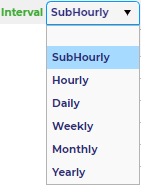
The user can then select from a list of Conventional and CHP-MG variables listed to the left and right of the table viewing area.
Every time the user pushes a toggle button, the variable timeseries values with timestamps, will be listed. To remove a variable from the table, click its toggle button again.
Every button toggled will add its variable into a column at the end of the table, and every button untoggled will remove its variable column from the table.
Variables are listed in the same units as the project units selection in Project Info.
For daily, weekly, monthly, and yearly Energy, Flow, Emissions, Billing variables, CogenS will sum the sub-hourly/hourly life-long timeseries values, over the chosen interval.
For daily, weekly, monthly, and yearly Temperature and Percentage variables, CogenS will average the sub-hourly/hourly life-long timeseries values, over the chosen interval.
For daily, weekly, monthly, and yearly BESS Number of cycles variable, CogenS will select the maximum sub-hourly/hourly life-long timeseries values, over the chosen interval.
Plots
Overview
![]() The plots tab gives the user a consolidated plot view of a number of the resulting variables of interest for the lifetime of the project. A table of all the variables and their description is listed in the Appendix.
The plots tab gives the user a consolidated plot view of a number of the resulting variables of interest for the lifetime of the project. A table of all the variables and their description is listed in the Appendix.
CogenS provides Sub-hourly, hourly, daily, weekly, monthly, and yearly timeseries plots that can be exported to an image, pdf, or vector graphic.
The user can switch between the time series interval through the drop-down button and select the desired option as shown below.
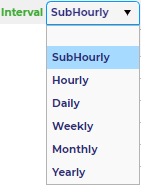
The user can then select from a list of Conventional and CHP-MG variables listed to the left and right of the plot viewing area.
Every time the user pushes a toggle button, the variable timeseries values with timestamps, will be plotted. To remove a variable plot, click its toggle button again.
Every button toggled will add its variable to the plot view overlaying the already plotted variables, and every button untoggled will remove its variable plot.
A new legend appears, showing the plot line color and its variable name, with every variable button toggled or untoggled.
Variables are plotted in the same units as the project units selection in Project Info.
For daily, weekly, monthly, and yearly Energy, Flow, Emissions, Billing variables, CogenS will sum the sub-hourly/hourly life-long timeseries values, over the chosen interval.
For daily, weekly, monthly, and yearly Temperature and Percentage variables, CogenS will average the sub-hourly/hourly life-long timeseries values, over the chosen interval.
For daily, weekly, monthly, and yearly BESS Number of cycles variable, CogenS will select the maximum sub-hourly/hourly life-long timeseries values, over the chosen interval.
VII. Modelling Concepts
Overview
General
CogenS energy modelling concepts can be summarized in 3 main calculations done at every time step of the first year:
The typical/manufacturer equipment performance curve for calculating energy in and out.
The first law of thermodynamics for calculating flows and temperatures, as applicable.
The golden section search and parabolic interpolation minimization method for optimizing the number of units running at each time step, as applicable.
Among these main calculations a few sub-calculations are performed as needed:
Water/Steam properties.
Unit conversions.
Degradation and replacement.
Multi-unit sequencing (only for the CHP equipment in V1.0).
After the first-year model is generated, the first year is repeated and scaled (if needed) to the length of the project life, in years, to provide an estimated energy model for the life of the project. Any escalation or degradation rates are taken into account when scaling.
Flow and Temperature
CogenS assumes that the control system will be able to perfectly maintain the supply temperature at the setpoints specified.
When it comes to return temperature and flow rate calculations, CogenS always assumes an Isobaric process as follows:
For Hot Water:
For Chilled Water:
For Steam:
Where:
Q is the output of the equipment.
v is the volumetric flow rate of water.
m is the mass flow rate of steam.
hS is the enthalpy of fluid at supply temperature and constant pressure.
hR is the enthalpy of fluid at return temperature and constant pressure.
S is the density of water at supply temperature and constant pressure.
R is the density of water at return temperature and constant pressure.
Chillers
Model assumptions:
The cooling load imported includes the piping energy losses.
Constant pressure throughout the piping system during the cooling process (Isobaric).
At cooling loads below the minimum unloading ratio, the equipment cycles to meets the load. An approximated efficiency for cooling loads below this threshold is calculated using the Efficiency Part-Load Curve output at minimum load as the basis.
Cooling Towers
Model assumptions:
The number of cooling towers is always equal to the number of chiller units.
The Cooling Tower condensing water load is calculated for each time step as follows:
Where t is the time step and COP is the coefficient of performance of the chiller at that time step as calculated by the chiller efficiency part-load curve.
Constant pressure throughout the piping system during the heating process (Isobaric).
No basin water heater load is calculated when free cooling heat exchanger is not enabled.
Boilers
Model assumptions:
The heating load imported includes the piping energy losses.
Constant pressure throughout the piping system during the heating process (Isobaric).
At heating loads below the minimum unloading ratio, the equipment cycles to meets the load. An approximated efficiency for cooling loads below this threshold is calculated using the Efficiency Part-Load Curve output at minimum load as the basis.
Hot Water Heaters and Heat Exchangers
Model assumptions:
Non-Stratified, or a single node tank, where the temperature is constant across the height of the tank.
The DHW load imported includes the piping energy losses.
Constant pressure throughout the piping system during the heating process (Isobaric).
For cycle-controlled tanks and heat exchangers, recovery (thermal) efficiency is constant at part-loads.
Combined Heat and Power
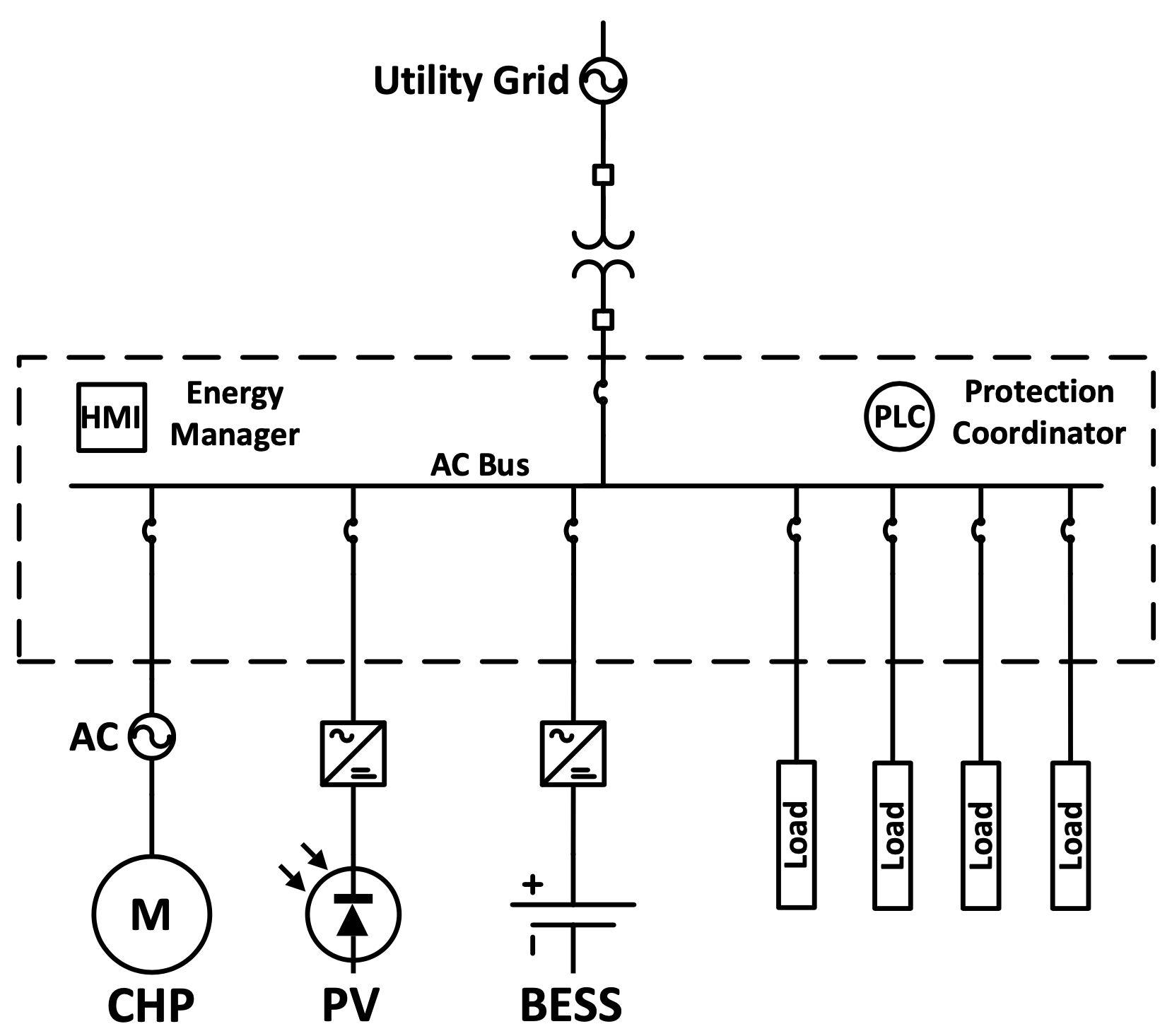
Conceptual CHP Microgrid one-line diagram
Model assumptions:
AC Grid-Connected Cogeneration Microgrid.
All electrical system losses are included in the electric load imported for the building.
Excess AC electric energy is sent to Grid.
Dedicated hot water pumps for the CHP units.
Constant pressure throughout the piping system during the heating process (Isobaric).
CHP system has priority to serve the heating load and excess hot water heating energy is stored in the TES.
No TES system can be used for steam generating CHP systems (for now, future plans to include steam accumulator models).
Unmet heating load from CHP system or TES is served from Auxiliary boilers.
CHP unit sequencing algorithm is based on a priority schedule that changes at every time step, based on the unit number of operating hours. Units with higher operating hours are prioritized to shut down, and units of lower operating hours are prioritized to startup.
Combined Heat and Power Microgrid Optimization
Model assumptions:
Optimization algorithm used is a MATLAB function called FMINLBFGS which finds a local minimum of a function of several variables. This optimizer is originally developed for image registration methods with large amounts of unknown variables. Optimization methods supported are:
Quasi Newton Broyden/Fletcher/Goldfarbï/Shanno (BFGS)
Limited memory BFGS (L-BFGS)
Steepest Gradient Descent optimization.
Decision variables:
CHP electric energy production.
BESS energy charge or discharge (positive values mean discharging and negative means charging).
TES energy charge or discharge (positive values mean discharging and negative means charging).
Energy cost minimization objective function:
Where:
t is the time-step.
N is the number of time-steps per day.
Grid(t) is the Grid consumption at time-step t.
CHPIn(t) is the CHP Gas consumption at time-step t.
BlrIn(t) is the Auxiliary Boiler Gas consumption at time-step t.
X1 is a binary number that is equal to 1 when Grid(t) energy is greater than 0.
X2 is a binary number that is equal to 1 when Grid(t) power is greater than the demand limit at the period of time-step t.
X3 is a binary number that is equal to 1 when Grid(t) energy is less than 0.
Keeping int mind that:
The optimization function takes into account energy and demand tier 1 only within a period (the first-tier values within a period) and ignores higher tiers (tiers >1 are ignored).
Grid(t) is a function of electric energy load, CHP electric energy production, PV electric energy production and BESS energy charge or discharge at time-step t.
CHP heat energy production is a function of CHP electric energy production at time-step t.
CHP Gas energy consumption is a function of CHP electric energy production at time-step t.
The Auxiliary Boiler Gas consumption is a function of heat energy load, CHP heat energy production, and TES energy charge or discharge at time-step t.
PV electric energy production at time-step t is considered a constant.
Constraints:
Upper and Lower Bounds:
0 ≤ CHP electric energy production(t) ≤ CHP rated electric output .
minimum TES available energy ≤ TES energy charge or discharge(t) ≤ maximum TES available energy .
minimum BESS available energy ≤ BESS energy charge or discharge(t) ≤ maximum BESS available energy .
Inequality Constraints:
CHP electric energy production(t) + BESS energy(t) ≤ Grid energy maximum + Electric Load(t) – PV electric energy production(t).
-CHP electric energy production(t) – BESS energy(t) ≤ Grid energy maximum – Electric Load(t) + PV electric energy production(t).
Heating Load(t) – CHP heat energy production(t) – TES energy(t) – CHP Waste(t) ≤ Boiler maximum heat energy production.
-Heating Load(t) + CHP heat energy production(t) +TES energy(t) + CHP Waste(t) ≤ 0
Where, Grid energy maximum is always considered to be the peak of the new building electric load.
Thermal Energy Storage
Model assumptions:
1-dimensional stratified tank model, where the temperature is variable across the water height of the tank.
Tank water level is always the same as the tank maximum internal height.
Maximum number of modelling nodes is 15.
Hot water flow during charge and discharge process are always from the top and bottom nodes of the tank (fixed inlet).
For computational speed, the TES charging or discharging energy is assumed to be linearly distributed over the height of the tank, with a slope equal to
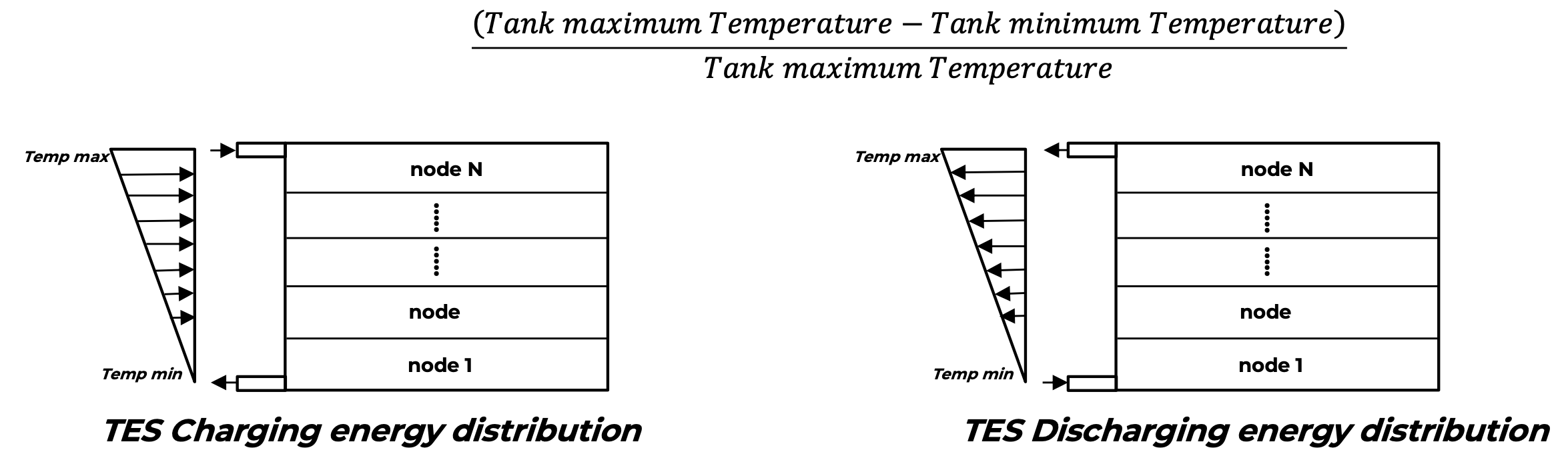
Assuming that conductive heat and mass transfer between node layers is considered in this energy distribution. This is an approximated modelling method that does not reflect the actual energy, nor temperature distribution of the tank. It is used as a means for energy balance and losses to ambient modelling.
Tank top and bottom heat losses to ambient are not considered.
Constant pressure throughout the piping system during the heating process (Isobaric).
Battery Energy Storage System
Model assumptions:
Idealized flat battery charge and discharge curves.
Conversion efficiencies (AC to DC and vice versa) are constant at part-load conditions.
Battery DC charging and discharging efficiencies are equal to square root of the battery round trip DC to DC efficiency.
VIII. Performance Curves
Overview
Performance curves define a polynomial equation which represents a conditional response to a model input. A polynomial is a mathematical expression which uses a sum of powers in one or more variables. The equation below represents an nth order univariate polynomial. The highest power in the equation represents its order or degree (n).
y = a0 + a1x + a2x² +…+ anxn
A polynomial in two independent variables (multi-variate) is given by:
z = a00 + a10 x + a01 y + a11 xy + a21x²y + a12xy² + a22 x²y² … + anmxnyn
In CogenS, the result of an equation, the dependent variable, represents the response a system or component has given an input (the independent variable) to the system or component model. This response represents the equipment performance related to the mechanism that causes this change (e.g., the change in capacity or power based on a conditional change in temperature, part-load ratio, or another phenomenon). A variety of performance curves are available to describe the most common forms of engineering equations. The coefficients (a-z) in the following equations are entered in the associated curve object to define a specific phenomenon. Minimum and maximum limits may be applied to both the independent and the dependent variables as necessary.
Curves based on a single independent variable
A polynomial having only a single independent variable represents a one-dimensional relationship between a condition (the model input) and response (the model output). The previously described nth order univariate polynomial is representative of the following performance curves.
Quadratic Curves
A performance curve having an order or degree of 2.
y = a + bx + cx2
Cubic Curves
A performance curve having an order or degree of 3.
y = a + bx + cx² + dx³
Curves based on two independent variables
A polynomial having two independent variables represents a two-dimensional relationship between a condition (the model inputs) and response (the model output). The previously described nth order multi-variate polynomial is representative of the following performance curves.
BiQuadratic Curves
A performance curve having an order or degree of 2 in two independent variables.
z = a + bx + cx² + dy + ey² + fxy
Curves based on three or more independent variables
A polynomial having three or more independent variables represents a correlation between a condition (the model inputs) and response (the model output).
This curve type is currently specific only to modelling the Cooling Towers Heat Rejection based on the CoolTools correlation, YorkCalc correlation, or user-defined coefficients for either correlation.
The CoolTools correlation has 35 terms with four independent variables:
where:
Approach is the approach temperature which is equal to the outlet water temperature minus the inlet air wet-bulb temperature
FRair is the air flow rate ratio (actual air flow rate divided by design air flow rate)
FRwater is the water flow rate ratio (actual water flow rate divided by design water flow rate)
Range is the range temperature which is the inlet water temperature minus the outlet water temperature
OAWB is the inlet air wet-bulb temperature
Coeff(#) are the correlation coefficients.
If the user selects the CoolTools Heat Rejection Curve, then the 35 coefficients derived for the CoolTools model (Benton et al. 2002) are automatically populated and these coefficients are already defined within CogenS as shown in the Table below. If the user decides to enter different coefficient values, they must enter all 35 values in the associated input fields in the Cooling Tower Input Panel that will be used by the CoolTools approach temperature correlation.
Similarly, the YorkCalc correlation has 27 terms with three independent variables:
where:
Approach is the approach temperature which is the outlet water temperature minus the inlet air wet-bulb temperature
Range is the range temperature which is the inlet water temperature minus the outlet water temperature
OAWB is the inlet air wet-bulb temperature
LGratio is the liquid-to-gas ratio which is the ratio of water flow rate ratio (FRwater) to airflow rate ratio (FRair)
Coeff(#) are the correlation coefficients.
If the user selects YorkCalc Heat Rejection Curve, then the 27 coefficients derived for the YorkCalc model (York International Corp. 2002) are automatically populated and these coefficients are already defined within CogenS as shown in the Table below. I If the user decides to enter different coefficient values, they must enter all 27 values in the associated input fields in the Cooling Tower Input Panel that will be used by the YorkCalc approach temperature correlation.
Coefficient Number | Coefficient Value SI Units | Coefficient Value IP Units | ||
CoolTools | YorkCalc | CoolTools Counterflow | CoolTools Crossflow | |
Coeff(1) | 0.520497098 | -0.359741205 | 0 | 0 |
Coeff(2) | -10.6170464 | -0.055053608 | 742.3841 | -91.3798 |
Coeff(3) | 10.72929747 | 0.002385043 | -701.99 | 87.57 |
Coeff(4) | -2.749883772 | 0.173926877 | -17 | -21 |
Coeff(5) | 4.736299439 | -0.024847376 | -315.3042 | 25.7882 |
Coeff(6) | -8.257597009 | 0.000484302 | -569.04 | 44.57 |
Coeff(7) | 1.576409381 | -0.005589849 | 748 | -32 |
Coeff(8) | 6.511196438 | 0.000577008 | 406.25 | -7.48 |
Coeff(9) | 1.504335252 | -1.34243E-05 | -220 | -6 |
Coeff(10) | -3.288852929 | 2.847658011 | -71 | 2 |
Coeff(11) | 0.025778615 | -0.121765149 | 1.270201 | 0.358795 |
Coeff(12) | 0.182464289 | 0.001459924 | -0.0011 | 0.3585 |
Coeff(13) | -0.081894729 | 1.680428651 | -0.19 | -0.19 |
Coeff(14) | -0.215010004 | -0.016692079 | -2.2606 | -0.8435 |
Coeff(15) | 0.018674131 | -0.000719053 | 0.38 | 0.04 |
Coeff(16) | 0.053682418 | -0.025485194 | 0.78 | 0.26 |
Coeff(17) | -0.00270969 | 4.87492E-05 | -0.001654 | -0.001296 |
Coeff(18) | 0.001122775 | 2.71923E-05 | -0.0002 | -0.0002 |
Coeff(19) | -0.001277585 | -0.065376626 | 0.0002 | 0.0005 |
Coeff(20) | 7.60421E-05 | -0.002278167 | 0.000015 | 0.000011 |
Coeff(21) | 1.436000883 | 0.000250025 | 0.69203 | 2.064791 |
Coeff(22) | -0.519869591 | -0.091056546 | -1.805 | -2.0169 |
Coeff(23) | 0.117339577 | 0.003181763 | 1 | 0.82 |
Coeff(24) | 1.504928108 | 3.86218E-05 | 7.0674 | 3.5177 |
Coeff(25) | -0.135898906 | -0.003428538 | -0.32 | -0.01 |
Coeff(26) | -0.152577582 | 8.5659E-06 | -2.8 | -0.86 |
Coeff(27) | -0.053384383 | -1.51682E-06 | -0.040697 | -0.032762 |
Coeff(28) | 0.004932949 | N/A | 0.0018 | 0.0021 |
Coeff(29) | -0.007962604 | N/A | 0.0049 | -0.0031 |
Coeff(30) | 0.00022262 | N/A | 0.000032 | 0.000036 |
Coeff(31) | -0.0543952 | N/A | -0.072639 | -0.048616 |
Coeff(32) | 0.004742669 | N/A | 0.0099 | 0.0105 |
Coeff(33) | -0.018585467 | N/A | -0.0152 | -0.0215 |
Coeff(34) | 0.001156677 | N/A | 0.000414 | 0.000383 |
Coeff(35) | 0.000807371 | N/A | 0.000584 | 0.000358 |
IX. References
2.4 Unmet Load Hours. (2019). In C. E. Commission, Nonresidential Alternative Calculation Method Referencemanual For The 2019 Building Energy Efficiency Standards Title 24, Part 6, And Associated Administrative Regulations In Part 1.
3.7 HVAC Primary Systems, 3.8 Miscellanious Energy Uses. (2017). In M. R. S Goel, ANSI/ASHRAE/IES Standard 90.1-2016 Performance Rating Method Reference Manual.
5.8 HVAC Primary Systems. (2019). In C. E. Commission, Nonresidential Alternative Calculation Method Referencemanual For The 2019 Building Energy Efficiency Standards Title 24, Part 6, And Associated Administrative Regulations In Part 1.
Adriana Santamaria Padilla, H. R.-P. (2017). Comparative analysis and evaluation of reciprocating engines and gas turbines used in cogeneration systems up to 50 MW.
Buckley, R. C. (2012). DEVELOPMENT OF AN ENERGY STORAGE TANK MODEL. Chattanooga: The University of Tennessee at Chattanooga.
Chapter 23: Combined Heat and Power Evaluation Protocol. (2016). In G. S. Barsun, The Uniform Methods Project: Methods for Determining Energy Efficiency Savings for Specific Measures. Davis, California: NREL is a national laboratory of the U.S. Department of Energy.
Chapter 43 – Supervisory Control Strategies and Optimization. (2019). In ASHRAE, ASHRAE Handbook Heating, Ventilating, and Air-Conditioning Applications.
D. Steward, M. P. (2013). Fuel Cell Power Model Version 2: Startup Guide, System Designs, and Case Studies. National Renewable Energy Laboratory.
D’Errico, J. (2021). polyfitn, Polynomial modeling in 1 or n dimensions. MATLAB Central File Exchange. Retrieved from https://www.mathworks.com/matlabcentral/fileexchange/34765-polyfitn
Dongmin Yu, Y. M. (2017). Sizing Combined Heat and Power Units and Domestic Building Energy Cost Optimisation. http://www.mdpi.com/journal/energies.
Goodwin, R. (2021). Wet Bulb, Finds Wet Bulb from Air Temperature, Dewpoint, and Pressure. MATLAB Central File Exchange. Retrieved from https://www.mathworks.com/matlabcentral/fileexchange/50785-wet-bulb
High Efficiency Gas Turbine Generator with Ultra Low Emissions. (2017). FlexEnergy Inc.
Holmgren, M. (2021, October 22). X Steam, Thermodynamic properties of water and steam. MATLAB Central File Exchange. Retrieved from https://www.mathworks.com/matlabcentral/fileexchange/9817-x-steam-thermodynamic-properties-of-water-and-steam
Incorporated, S. T. (2021). Gas Turbines. Retrieved from solarturbines.com: https://www.solarturbines.com/en_US/products/gas-turbines.html
Kawasaki Heavy Industries, L. (2019, December). Kawasaki Gas Turbine Generator Sets. Retrieved from global.kawasaki.com: global.kawasaki.com/en/energy/equipment/gas_turbines/index.html
Kleinbach, E. M. (1990). Performance Study of One-Dimensional Models for Stratified Thermal Storage Tank. University of Wisconsin-Madison.
Leidos, I. (2017). Distributed Generation System and CHP Characteristics and Costs in the Buildings Sector . U.S. Energy Information Administration (EIA).
Melanie J. Schmeida, P. L. (2017). Mid-Sized New Generation: Reciprocating Internal Combustion Engines Or Combustion Turbine? Gen International .
Nicholas DiOrio, S. J. (2019). Fuel Cells in SAM: User Guide. NREL. Retrieved from www.nrel.gov/publications
Owen Zinaman, A. A. (2017). Grid-Connected Distributed Generation: Compensation Mechanism Basics. NREL. Golden, CO: Office of Energy Efficiency and Renewable Energy, operated by the Alliance for Sustainable Energy, LLC. Retrieved from https://www.nrel.gov/docs/fy18osti/68469.pdf
Rody Oldenhuis, J. V. (2021). Minimize constrained functions with FMINSEARCH or FMINLBFGS, globally or locally. MATLAB Central File Exchange. Retrieved from https://www.mathworks.com/matlabcentral/fileexchange/24298-minimize
SECTION 110.2 – MANDATORY REQUIREMENTS FOR SPACE-CONDITIONING EQUIPMENT. (2019). In 2019 BUILDING ENERGY EFFICIENCY STANDARDS / Efficiency Standards, California Code of Regulations, Title 24, Part 6. Retrieved from https://energycodeace.com/site/custom/public/reference-ace-2019/index.html#!Documents/section1102mandatoryrequirementsforspaceconditioningequipment.htm
Stephens, T. Z. (2017). Updated generalized natural gas reciprocating engine part-load performance curves for cogeneration applications. Science and Technology for the Built Environment.
Technical Reference Capstone Model C30 Performance. (2006). Capstone Turbine Corporation .
U.S. Department of Energy. (2021). In EnergyPlus™ Version 9.3.0 Documentation Engineering Reference (pp. 712 – 1717).
Yedatore Venkatesh, P. (2015). Creating a New Model to Predict Cooling Tower Performance and Determining Energy Saving Opportunities through Economizer Operation. Amherst, MA: Masters Theses. 489 @UMass Amherst.
